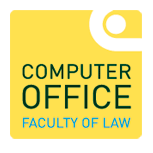Access to eduroam and UniOfCam wireless (WiFi) networks
Wireless access is generally available in all areas of the building. Access points are located in:
- All lecture rooms
- Basement and Lower Ground Floor open areas
- Senior Common Room
- Library - Floor 1 reader desks.
- Library - Floor 2 reader desks.
- Library - Floor 3 reader desks.
- Library - Floor 3 PhD room (T11).
If you have a laptop that is WiFi enabled (802.11 a/b/g/n) and you have a RAVEN account you should be able to take advantage of this service. If you are unsure if your laptop is WiFi enabled, or have any questions about the wireless service please contact the Computer Office in S7 on the second floor.
There are two main wireless networks available for use in the Faculty, eduroam and UniOfCam. We would strongly advise using the eduroam service over UniOfCam (mainly due to the fact that once setup your computer manages the connection for you). Further details on the eduroam service can be found here. There is also a UniOfCam-Guest network but this is for people that don't have Raven credentials.
When using wireless facilities at LAW, and to get the most reliable connection, please make sure of the following:
- Your operating system is up to date, i.e. all the latest updates and patches are installed.
- Your Virus Scanning software is up to date. As a student of Cambridge University you are entitled to a free copy of McAfee Virus Scan, more information can be found on our Anti Virus Software page.
- Your laptop has a secure password. More information on creating a secure password can be found on our Passwords page.
How to gain access to the internet using the UniOfCam service.
You should only use the UniOfCam network if you have a CRSid. If not, you can use the UniOfCam-Guest network which allows you to login via email or social media credentials.
- Open your wireless connection menu that shows a list of available wireless networks
- Choose UniOfCam from the list
- Click on the Connect button
- You should be presented with a page that asks you to login using your Raven credentials. If not, open a web browser such as Chrome, Firefox or Edge.
- Login using your Raven credential
- Once you have logged in click continue.
- Your login should be valid for the rest of the day. You'll have to repeat this process if you wish to use UniOfCam after that. It is possible though, that you may be asked to login using your Raven credentials again.
- For further help and advice please see the following About the UniOfCam wireless service web pages.
If you are unsure of any of the above please come to the Computer Office where we will be happy to help you.