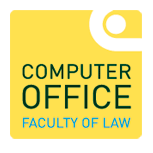How to scan using multi-functional devices
Multiple Sheets using Feeder
(See below for Book scanning)
Lay the sheets of A4 on the loading tray on the top of the device, portrait or landscape according to the orientation.
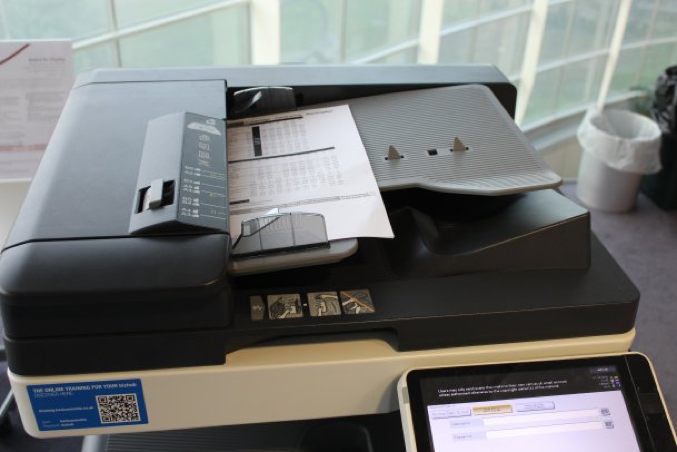
Use your university card to login to the scanner/printer.
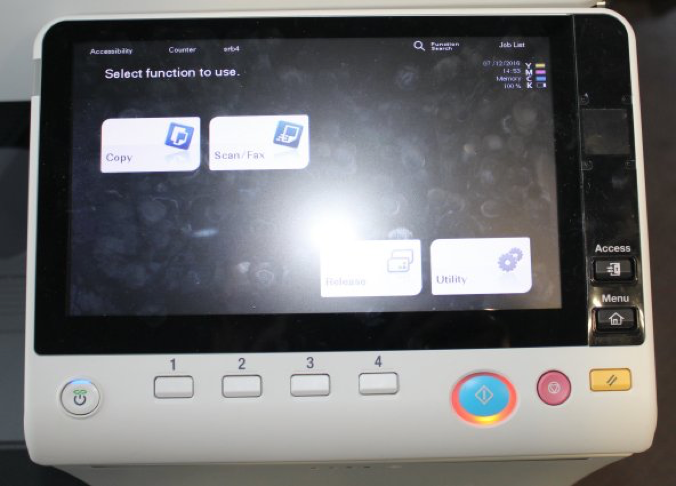
Select Scan/Fax in the next window.
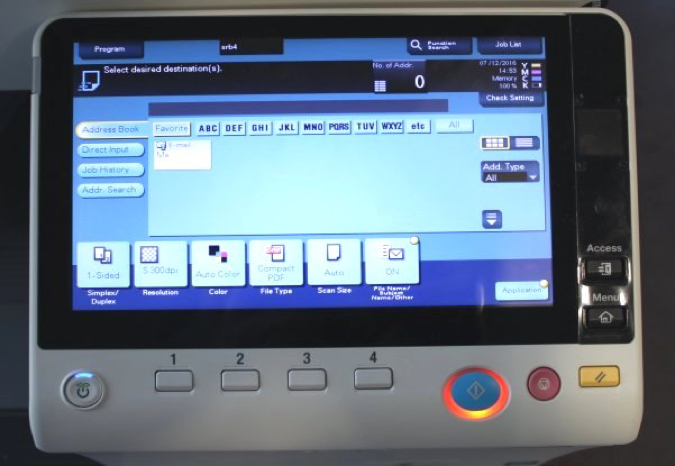
Select the e-mail option and change any settings you require.
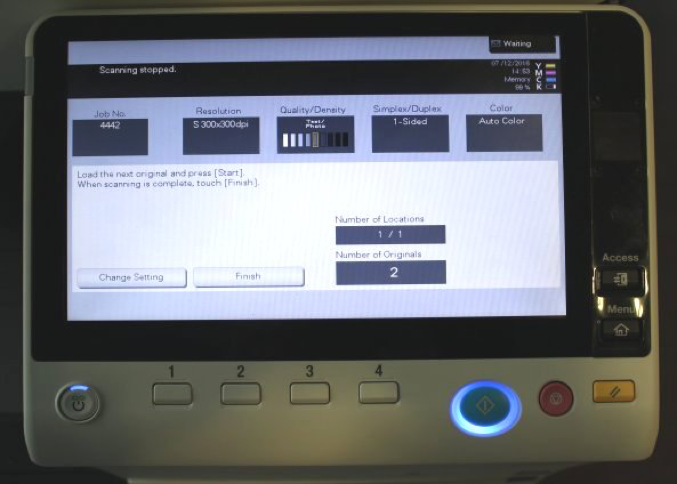
Press the Start/Go button to begin the scanning. When all the pages have been scanned press Finish.
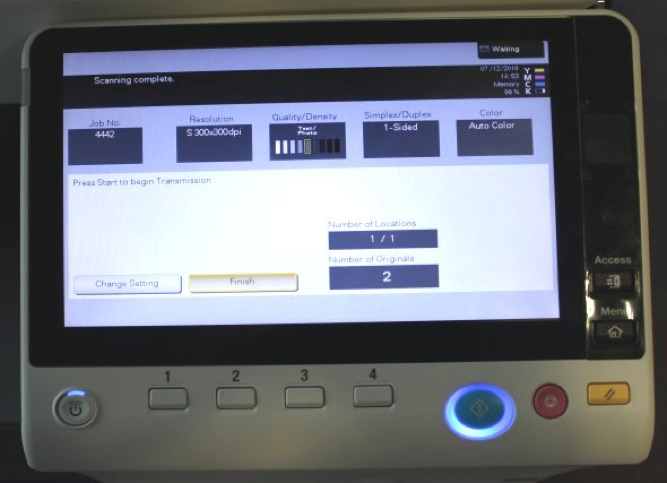
Press Start/Go again to transmit the scan to your e-mail account. NOTE: You can only scan to an @cam.ac.uk e-mail address.
Books using Flatbed
Open the loading tray on the top of the device, and lay the book face down portrait, or landscape according to the orientation. Bear in mind that the size limit of an e-mail is approximately 35 MBytes

Use your university card to login to the scanner/printer.
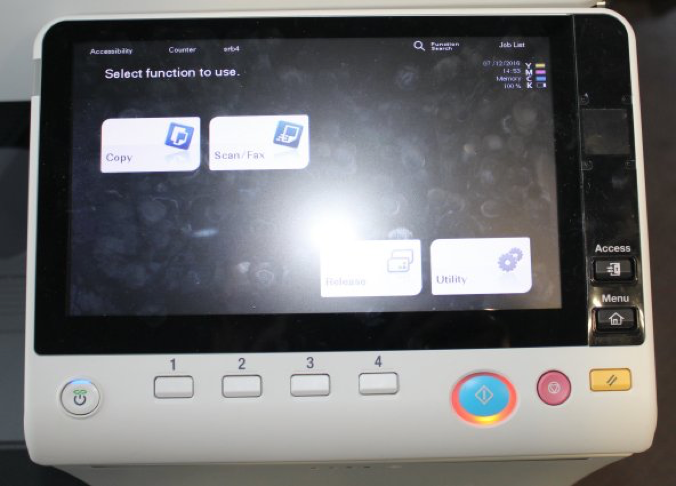
Select Scan/Fax in the next window.
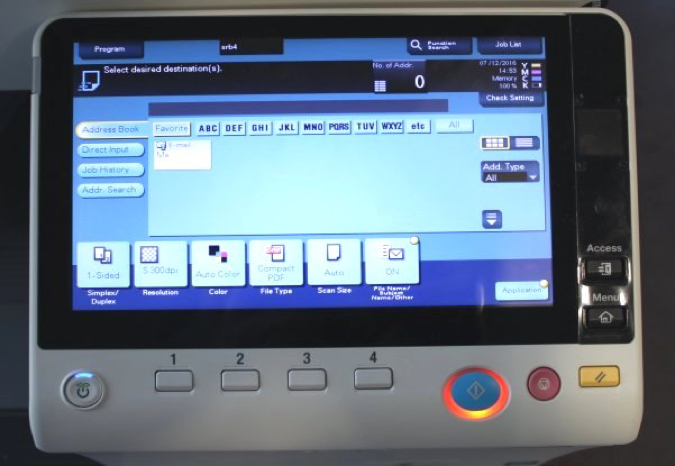
Select the e-mail option and change any settings you require.
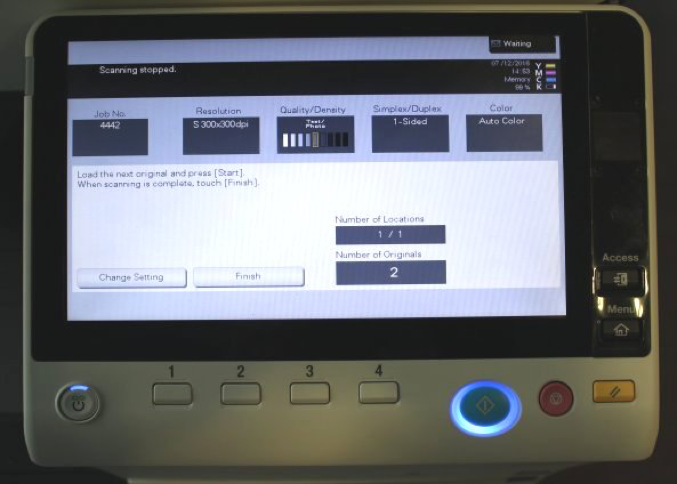
Press the Start/Go button to begin the scanning. Repeat by turning the pages and pressing Start/Go. When all the pages have been scanned press Finish
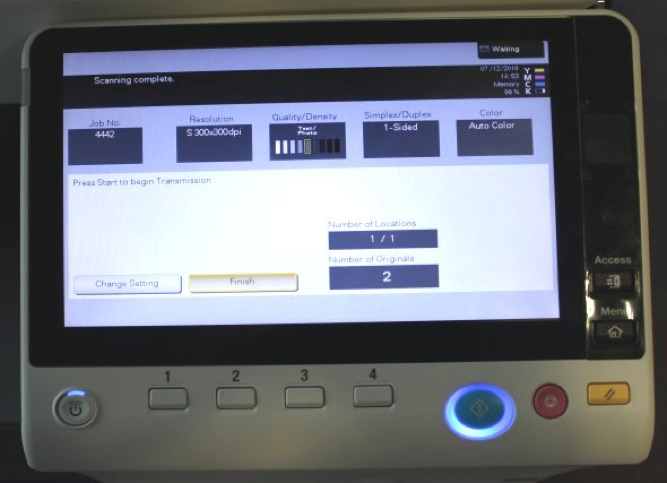
Press Start/Go again to transmit the scan to your e-mail account. NOTE: You can only scan to an @cam.ac.uk e-mail address.