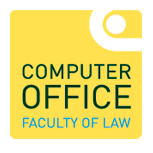The following information and links will get you up and running with IT when you first arrive at the University...
First Things First - Getting Help with IT
If you have any issues with any of the information below, or anything else IT related you can get help via the Computer Office. Contact details are available here: How to get in touch with the Computer Office. Alternatively, you can look around the pages on this site that give you pointers and links to help you get started.
Getting on the Wireless Network
The network you need is 'eduroam'. Click here to get started: Getting started with the wireless network service
If you can't get on to eduroam for some reason, you can use the UniOfCam network. You'll need to log on each day with your Raven credentials.
Protecting your laptop with Anti-Virus Software
Once you're on the network you need to protect your laptop. The University offers all students free access to McAfee anti-virus software that you can install on several devices. You can install your copy from here: Getting free anti-virus software
Accessing Office 365 and Setting up Multi-Factor Authentication
All students are allocated a Microsoft Office 365 licence. You can find out more details here: How to install Microsoft Office 365. When you've installed it and want to use it, you'll need to set up multi-factor authentication.
Managing your Email
You will have been allocated an email address in the format of 'CRSid@cam.ac.uk'. You can manage your emails using a variety of client software but you have access to Microsoft Outlook as part of your University Office 365 licence. You can find out more details here: Getting started with Microsoft Exchange Online
Are You on the Relevant Mailing-Lists?
To stay informed of what's gong on with regards to your course, you should make sure you are on it's mailing-list. Click on the relevant link below and if you are subscribed, you will see an 'unsubscribe' option on the left-side of the page. If you're not subscribed, it will show as 'Subscribe' and you can request to be added by clicking on the link.
| law-students-llm | law-students-mcl | law-students-part1a | law-students-part1b | law-students-part2 |
You can also check which lists you've been added to at: University mailing service
Printing Documents
The Faculty has multi-function devices (MFDs) on the first, second and third floors. Once you've installed the printers and have credit on your account you can send a document to the 'Law_FindMe' printer and print from any of them using your access card. You can find out how to install the printers here: Printing documents at the University
Getting on to Moodle, the Virtual Learning Environment
Most information about Moodle is sent out via email, and students will receive some from the University, from their College, and from the Faculty. In most cases (but not all) you will automatically be enrolled on to the relevant Moodle courses.