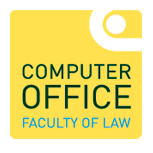Adding a recorded lecture, available in the 'Panopto' content block of a Moodle page is straightforward if you can see both the Panopto block and the area you want to add it to. However, if the page is longer and you have to scroll down to the area where you want to place the content, it's not obvious how to do this, as when you scroll, the Panopto block disappears off the top of the screen.
The following instructions describe how to do this:
- Click on the 'Cog' at the top of the window and select 'Turn editing on'
- Right-click (or if you are on a touchpad, two-finger click) on the recording to be linked in the Panopto block, and select ‘Copy link address’ (or similar wording depending on browser)
- In the section you want to put the link, click on ‘Add an activity or resource’
- Select ‘URL’ towards the bottom of the panel
- In ‘Name’ field, type the title of the lecture link
- In ‘External URL’ filed, paste the link you copied
- Click on ‘Save and return to course’
- When you've finished, click on the 'Cog' at the top of the page and select 'Turn editing off'