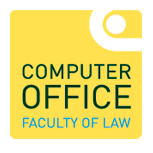There are a few things to note when hosting Teams meetings.
Recording Meetings
By default, when you set up a new Teams meeting, recording and transcription is disabled. This is a policy set by the UIS to protect attendees privacy. To enable recording, take the steps described below.
Please note that this needs to be done before the meeting has started. If the meeting has started, the attendees need to leave it and then the meeting options can be altered. Attendees can then join again.
- Whilst setting up a new meeting or from an already scheduled meeting, open your Teams meeting
- Press the 'Meeting options' button
- Select the 'Recording & transcription' option
- In the 'Copilot and other AI' section, click on the drop-down list below 'Allow CoPilot' and choose the 'Only during the meeting' option
- In the 'Recording and transcription' section, the 'Record and transcribe automatically' option is now available. Click on the toggle switch to start recording automatically when the meeting starts. If you don't select this, you can manually start recording when the meeting starts.
- Press the 'Save' button. If you encounter an error such as 'Something went wrong', click on the link below and scroll down to the 'Known issues' section to find out how to resolve them
- You can now close the window
- Press the 'Save' or 'Send' button to save update the meeting
You can find more information about recording meetings via this link: Recording and transcribing meetings
Preventing AI note-taking bots from joining a Teams meeting
Note-taking bots can record virtual meetings and provide summaries in the form of text transcripts and screenshots. People can sign-up to use them or they can be malicious and may provide access to sensitive data outside of the meetings they are used in. Effectively, they become another attendee of the meeting, listen to it and generate transcripts.
It is recommend that all University members prevent AI note-taking bots' access to Teams meetings. This will protect the security of your meetings and any confidential information you may discuss or show on screen.
If you have a Microsoft Copilot or Teams Premium licence, it is fine to use it to take notes of your meeting. Information stays within the University's Microsoft tenancy when you use these services.
The UIS has provided information on how to prevent AI note-taking bots from joining your meetings.